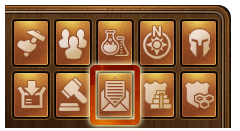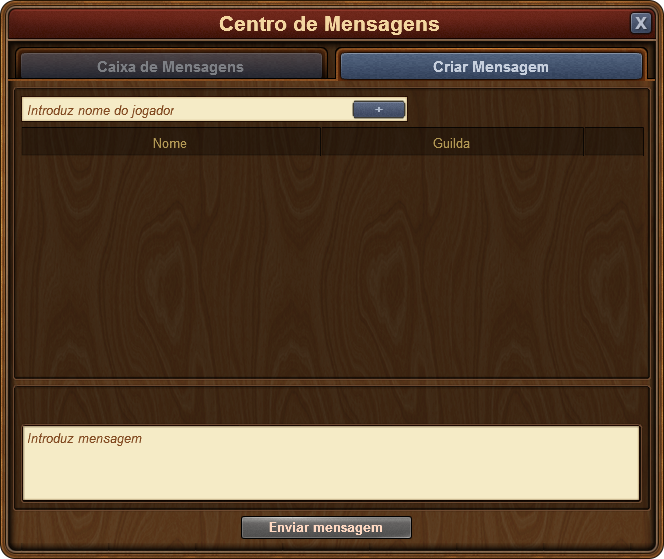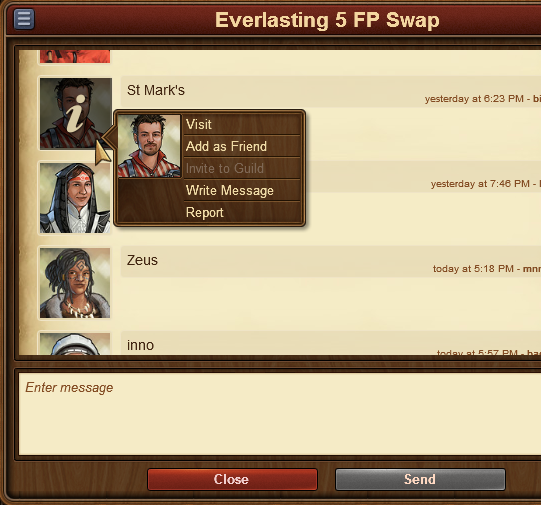Mensagens e Chat: diferenças entre revisões
Sem resumo de edição |
Sem resumo de edição |
||
| Linha 5: | Linha 5: | ||
You can locate the message center among the game menu buttons, it is the one that has the icon of an envelope. | You can locate the message center among the game menu buttons, it is the one that has the icon of an envelope. | ||
[[File:MessageCenter1.png]] | [[File:MessageCenter1.png|center]] | ||
If you receive a new message, the icon will flash, notifying you that you have new messages to read. Once you open the message center you will already be able to see the messages you have received. | If you receive a new message, the icon will flash, notifying you that you have new messages to read. Once you open the message center you will already be able to see the messages you have received. | ||
[[File:MessageCenter2-1.png]] | [[File:MessageCenter2-1.png|center]] | ||
There are the 3 types of messages: | There are the 3 types of messages: | ||
| Linha 23: | Linha 23: | ||
To send a message to another player, you will have to switch to the 'Create Message' tab in the Message Center. | To send a message to another player, you will have to switch to the 'Create Message' tab in the Message Center. | ||
[[File:MessageCreate1.png]] | [[File:MessageCreate1.png|center]] | ||
You will have the option to input other player names. Once you start typing a name, you will also receive a list of suggestions from your neighbors, guild mates, or friends, that match that name. Clicking on the 'Add' button will add them as a recipient of your message. | You will have the option to input other player names. Once you start typing a name, you will also receive a list of suggestions from your neighbors, guild mates, or friends, that match that name. Clicking on the 'Add' button will add them as a recipient of your message. | ||
| Linha 32: | Linha 32: | ||
If you've thought there are various situations where we would want to interact with a player directly from a message, rest assured you can do that! | If you've thought there are various situations where we would want to interact with a player directly from a message, rest assured you can do that! | ||
[[File:MessageOptions1.png]] | [[File:MessageOptions1.png|center]] | ||
By clicking on the avatar of a player within a message, you will find the options to: | By clicking on the avatar of a player within a message, you will find the options to: | ||
| Linha 46: | Linha 46: | ||
The chat is not related to the messaging center, and can be located in the top right corner of the game screen. There are two buttons at the bottom of it, which allow you to minimize or expand the window. | The chat is not related to the messaging center, and can be located in the top right corner of the game screen. There are two buttons at the bottom of it, which allow you to minimize or expand the window. | ||
[[File:ChatEverything.png]] | [[File:ChatEverything.png|center]] | ||
With the chat function you can communicate with other players live! There are three tabs found in the top left corner, which correspond to 3 different chats: | With the chat function you can communicate with other players live! There are three tabs found in the top left corner, which correspond to 3 different chats: | ||
Revisão das 00h31min de 10 de julho de 2016
Communication
In a multiplayer game, communication is key. Use the messaging system to send and receive messages, or talk right away with others with the chat function. You can also join in discussions on the game forum. But please make sure that when you communicate with people that you use a friendly tone and do not offend or hurt anyone.
Message Center Overview
You can locate the message center among the game menu buttons, it is the one that has the icon of an envelope.
If you receive a new message, the icon will flash, notifying you that you have new messages to read. Once you open the message center you will already be able to see the messages you have received.
There are the 3 types of messages:
- Guild Message. It has your guild's flag and name, and is always shown at the top. It will automatically be updated to include all new guild members, and to exclude players who are no longer part of your guild.
- Group Message. Any message between 3 or more players is considered a group message. It will be displayed with an image of a crowd, and it will also have a designated group name.
- Personal Message. This is a message between yourself and another player. It has their avatar and name.
Additionally, whenever you have a conversation where all participants have left, the message will be shown with a white flag and 'Aborted Message' as a title. You can leave conversations by clicking the red trash can icon. Please note once you leave a conversation you will no longer receive any of the message in it.
In the top left corner you will notice a small button - clicking on this will give you the option to mark all messages are read, or to leave all conversations.
Creating Messages
To send a message to another player, you will have to switch to the 'Create Message' tab in the Message Center.
You will have the option to input other player names. Once you start typing a name, you will also receive a list of suggestions from your neighbors, guild mates, or friends, that match that name. Clicking on the 'Add' button will add them as a recipient of your message.
If you have the 'notifier' permission rights in your guild, you will also have an 'Add All Guild Members' button. When you have added at least 2 players to a conversation, you will also be able to type in a name for it.
Options in Messages
If you've thought there are various situations where we would want to interact with a player directly from a message, rest assured you can do that!
By clicking on the avatar of a player within a message, you will find the options to:
- Visit their city;
- To add them as a friend;
- To invite them to your guild, if you have the 'inviter' permission rights in your guild;
- To write a private message to them;
- To report them to the moderating team if you believe there is a breach of the game rules.
In the top left corner you will once again find a small button. By clicking this you will be able to leave a conversation, to find out more information about a conversation - like a list of participants, or to return to the main message center window.
Chat
The chat is not related to the messaging center, and can be located in the top right corner of the game screen. There are two buttons at the bottom of it, which allow you to minimize or expand the window.
With the chat function you can communicate with other players live! There are three tabs found in the top left corner, which correspond to 3 different chats:
- Global Chat. This includes all players in this world;
- Guild Chat. This is a chat solely for the players in your guild;
- Neighborhood chat. This chat is for all the players in your neighborhood.
If you click on a player's name in chat you will get some options:
- To report them (and their text in chat) to the moderating team;
- To visit their city;
- To add them as a friend;
- To 'ignore' them - you will no longer be able to read the messages they post in chat;
- To send them a 'whisper' - a private chat between you and that player.
Forum
The forum has a large number of guides and discussions. To reach it, click on the 'Global' menu button that has an icon of 3 people, then click on the 'Open Forum' button.