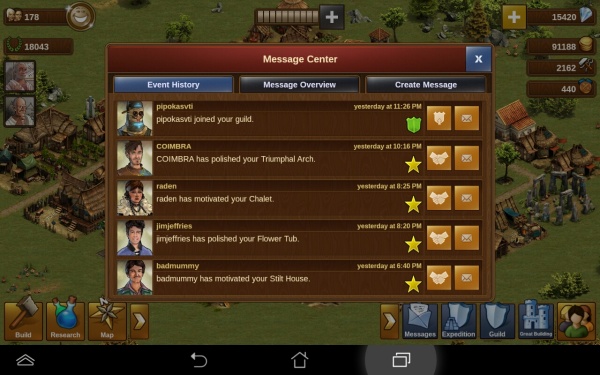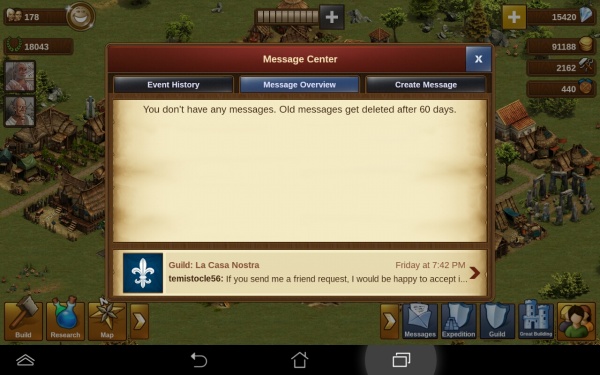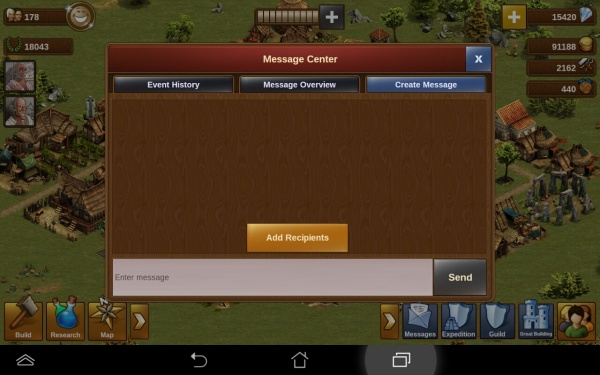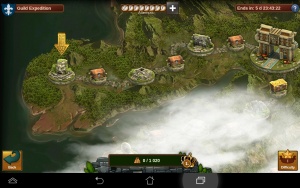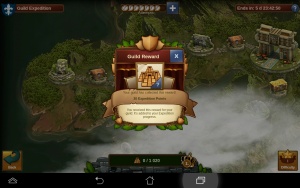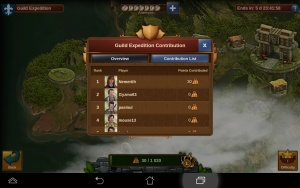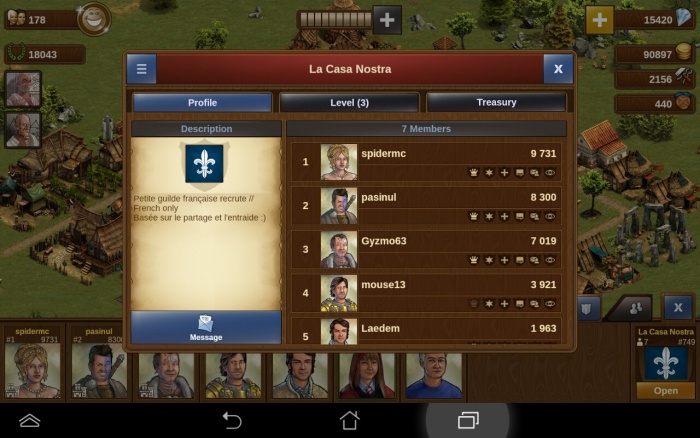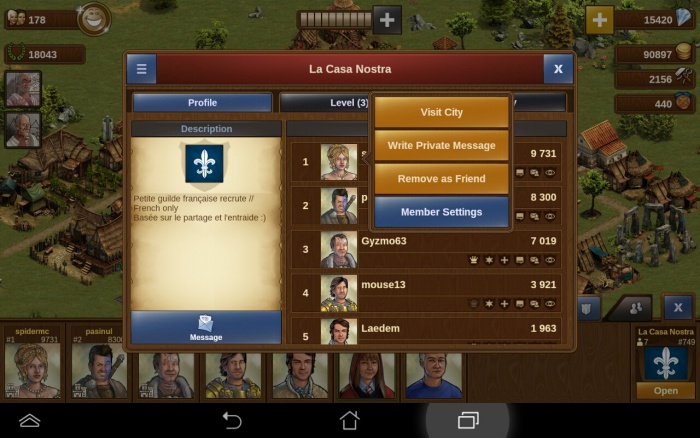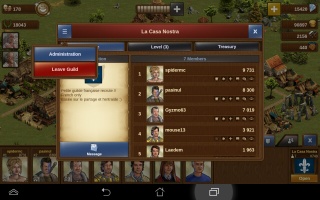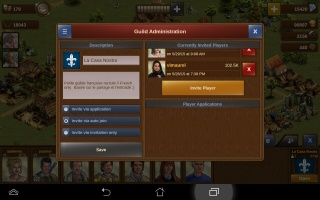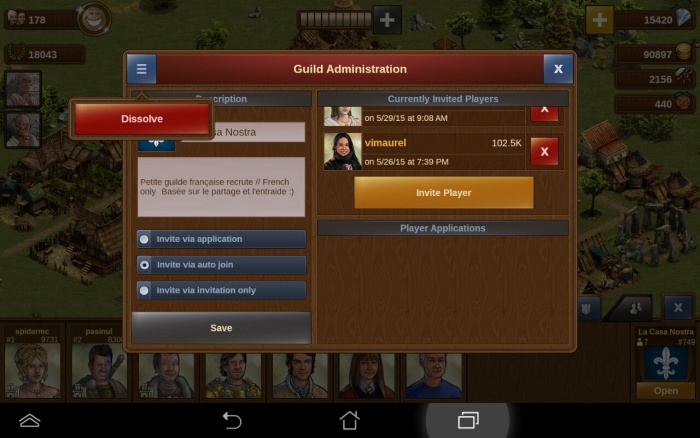Botões Direita: diferenças entre revisões
Sem resumo de edição |
|||
| Linha 3: | Linha 3: | ||
From the left to the right | From the left to the right | ||
=== Messages === | === [[Messaging and Chat|Messages]] === | ||
[[File:event_app.jpg|600px|center]] | [[File:event_app.jpg|600px|center]] | ||
| Linha 16: | Linha 16: | ||
===[[Guild Expeditions|Expeditions]]=== | ===[[Guild Expeditions|Expeditions]]=== | ||
Expeditions are a guild feature, so you need to be in a guild to be able to take part of it. You need to make your way in the jungle by fighting or negotiating and you will earn not only personal rewards but also power for your guild. | Expeditions are a guild feature, so you need to be in a guild to be able to take part of it. You need to make your way in the jungle by fighting or negotiating and you will earn not only personal rewards but also power for your guild. | ||
[[File:expedition.jpg| | [[File:expedition.jpg|300px|left]] | ||
[[File:ge_app.jpg| | [[File:ge_app.jpg|300px|right]] | ||
[[File:geranking_app.jpg| | [[File:geranking_app.jpg|300px|center]] | ||
Te see more about Guild expeditions click [[Guild Expeditions|here]]. | <center>Te see more about Guild expeditions click [[Guild Expeditions|here]].</center> | ||
===Guild === | |||
This allows you to open you guild window and to manage your guild. In the first tab you see your guild profile and members. Taping on the 3 bars on the top left will allow you to Administrate your guild or leave it. Taping on a guild member will open a menu to interact with him or change his guild member rigths and title. | ===[[Guilds|Guild]] === | ||
[[file:socialguild_app.jpg|700px|center]] | |||
This allows you to open you guild window and to manage your guild. | |||
[[file:guildprofile.jpg|700px|center]] | |||
In the first tab you see your guild profile and members. | |||
{| | |||
|[[file:guildprofile.jpg|230px]] | |||
|[[file:guildlevel.jpg|230px]] | |||
|[[file:guildstock.jpg|230px]] | |||
|} | |||
You have 3 tabs to see and manage your guild details. In the first tab you can see and change your guild profile, in the second you can see your guild level with it’s current power and bonuses and finaly in the last the treasury of your guild and allow you to donate goods. | |||
[[file:guildplayer.jpg|700px|center]] | |||
Taping on the 3 bars on the top left will allow you to Administrate your guild or leave it. Taping on a guild member will open a menu to interact with him or change his guild member rigths and title. | |||
In the guild administration window you can change your guild flag (by taping on it), name and description, change the way players can join your guild and handle guild invitations/applications. You can dissolve your guild by taping on the top left 3 bars | {| | ||
|[[file:guildoption.jpg|320px|center]] | |||
|[[file:guildadmin.jpg|320px|center]] | |||
|} | |||
In the guild administration window you can change your guild flag (by taping on it), name and description, change the way players can join your guild and handle guild invitations/applications. | |||
[[file:guilddelete.jpg|700px|center]] | |||
You can dissolve your guild by taping on the top left 3 bars. | |||
===Great | ===[[Great Buldings]]=== | ||
here is where you can come and check which blueprints you have gathered so far. You can also click the great buildings tool tips (the blue question mark), which will then show you more information about that building. | here is where you can come and check which blueprints you have gathered so far. You can also click the great buildings tool tips (the blue question mark), which will then show you more information about that building. | ||
Revisão das 17h05min de 13 de julho de 2016
Tap on the arrow to display it.
From the left to the right
Messages
This shows you any recent activity related to your town; any one who has visited you and motivated or polished your buildings will be listed here. You can also see any attacks - and whether you won or lost these, and if you have been plundered.
The second tab displays your message center, this where you can open your guild conversations and all messages you received and reply to them.
The last tab is for creating new messages:
Expeditions
Expeditions are a guild feature, so you need to be in a guild to be able to take part of it. You need to make your way in the jungle by fighting or negotiating and you will earn not only personal rewards but also power for your guild.
Guild
This allows you to open you guild window and to manage your guild.
In the first tab you see your guild profile and members.
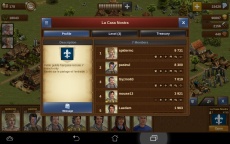
|
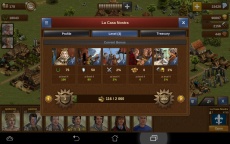
|
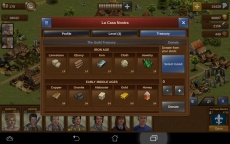
|
You have 3 tabs to see and manage your guild details. In the first tab you can see and change your guild profile, in the second you can see your guild level with it’s current power and bonuses and finaly in the last the treasury of your guild and allow you to donate goods.
Taping on the 3 bars on the top left will allow you to Administrate your guild or leave it. Taping on a guild member will open a menu to interact with him or change his guild member rigths and title.
In the guild administration window you can change your guild flag (by taping on it), name and description, change the way players can join your guild and handle guild invitations/applications.
You can dissolve your guild by taping on the top left 3 bars.
Great Buldings
here is where you can come and check which blueprints you have gathered so far. You can also click the great buildings tool tips (the blue question mark), which will then show you more information about that building.
By tapping on the image of the great building, this will open a larger description for you, and show the goods needed to place that great building within your town.
The contribution list tab displays all great buildings you already contributed to: You
Social bar
Tapping on the square with the 3 buddies will open it. The first tab with 3 top arrows is the neighbourhood bad. By taping your portrait you will be able to change it. If you tap on another player portrait you can interact with him. If you visit another player city you will be able to polish, motivate or plunder (if you fight against him and won) any of his building. If you tap on motivate, you can choose any bulding with a grey star on the top to motivate.
The second tab with a shield displays your guild members. There you can also open your guild window. If you currently in no guild, guilds will be displayed there.
The third tab with 2 buddies displays your friend list. There you can accept friend invitation or remove friends.